Explain About Microsoft Word Interface
1. When we open Ms word interface will look like this.
2. Red square indicates area of title of the word document.
3. Red square indicates area of control button.
4. Red square indicates area of quick access tool bar. We can this tool bar for make faster some action when we working on document.
5. Red square indicates area of menu bar.
6. Red square indicates area of Rebbon
7. Red square indicates area of document body
8. Red square indicates area of navigation document.
9. Red square indicates area of ruler of document.
10. Red square indicates area of page up and down controller.
11. Red square indicates area of zoom controller.
12. Red square indicates area of information of document.
3. Red square indicates area of control button.
- First control button will do minimise the document.
- Second control button will do maximise the document.
- Third control button will do close the document.
- It will show some action as default.
- New
- Open
- Save
- Quick Print
- Print Preview and Print
- Spelling and Grammer
- Undo
- Redo
6. Red square indicates area of Rebbon
7. Red square indicates area of document body
9. Red square indicates area of ruler of document.
10. Red square indicates area of page up and down controller.
11. Red square indicates area of zoom controller.
12. Red square indicates area of information of document.





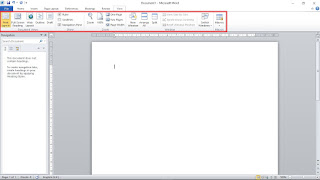








0 comments